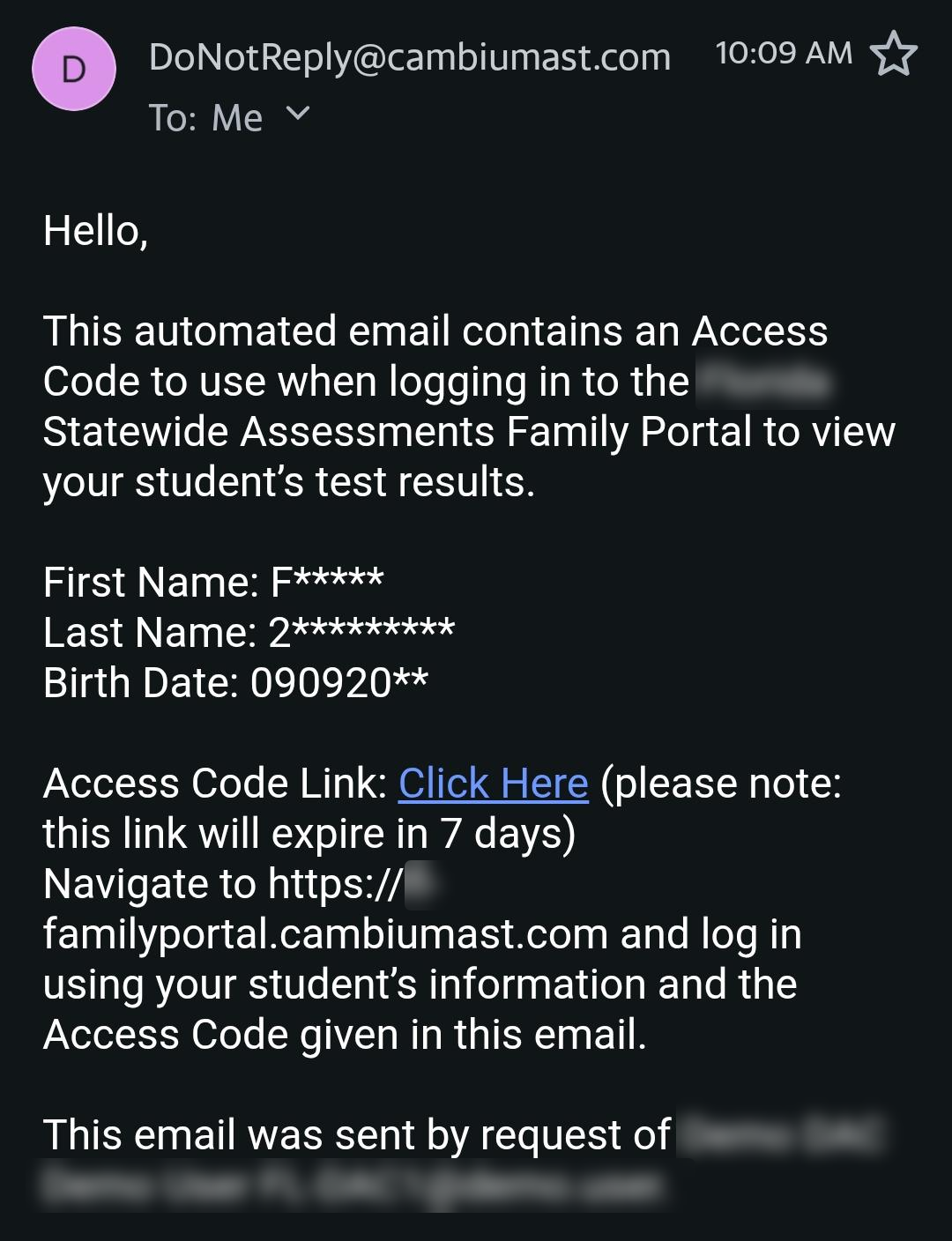Email Family Portal Student Access Codes
Before you can send access codes, you must first complete the steps in Generate Family Portal Access Codes. You will use the template you edited to complete the steps below.
Tip: It's better to use the download from the Manage Student page referenced in the link above because the template you can download from this page doesn't populate any student information for you.
1.From the Family Portal Access task group, select Email Student Access Codes. The Email Student Access Codes page appears.
2.Upload the file you created by following instructions in the section Uploading Records.
3.In Step 3: Validate, to CC yourself on emails sent to families, in the CC me on the access code emails field, select Yes.
This is only available if fewer than 50 records are included in the upload file.
Emails received by families will contain a link to a site where families can obtain their student’s access code. These links expire in an amount of time determined by your state. If this link expires, schools will need to send another email to the family with a new link.
Figure 36: Email Sent to Families with Time-Sensitive Link (expiration time may differ)