Review Test Session Status Reports
Session reports show the status of active and inactive test sessions in a district or school
Note: A test session will only appear in this real-time report once the first student has been approved by the TA into that session for testing.
To view session reports:
1.From the Monitoring Test Progress task group, select Test Session Status Report. The Test Session Status Report page appears.
2.Select a school, some schools, or all schools.
3.Select Generate Report.
If you selected one school, the detailed session report appears (jump to step 5).
If you selected multiple schools, a summary report page appears. Table 9 lists the columns in the summary report.
4.Choose a school from the summary report page to view a detailed report for that school.
5.A detailed session report for your school appears. Table 10 lists the columns in the detailed report.
6.Optional: If multiple tests are available for one session, select 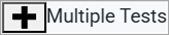 to expand the list of tests associated with that session.
to expand the list of tests associated with that session.
7.Optional: Select Expand All Sessions to expand all sessions containing multiple tests. The button will only be displayed when there are multiple tests in one of the sessions.
8.Optional: Select Collapse All Sessions to collapse all expanded sessions. The button will only be displayed when there are multiple tests in one of the sessions.
9.Optional: To view inactive test sessions, select the Inactive Test Sessions checkbox. Inactive test sessions will appear in italics. Sessions will be considered inactive if all students in the session are paused or have completed the test opportunity, and no new opportunities have been started.
10.Optional: Select  to refresh the list of available sessions. Data is refreshed in near real-time.
to refresh the list of available sessions. Data is refreshed in near real-time.
Table 9 lists the columns in the summary report.
Table 10 lists the columns in the detailed report.