About the Dashboard
The dashboard appears when you first log in to
The dashboard displays a section for each task category
Note: The task menus displayed on the dashboard depend on your user role and may vary from what is shown in the example image.
Figure 2: Example of a TIDE Dashboard with Common Tasks
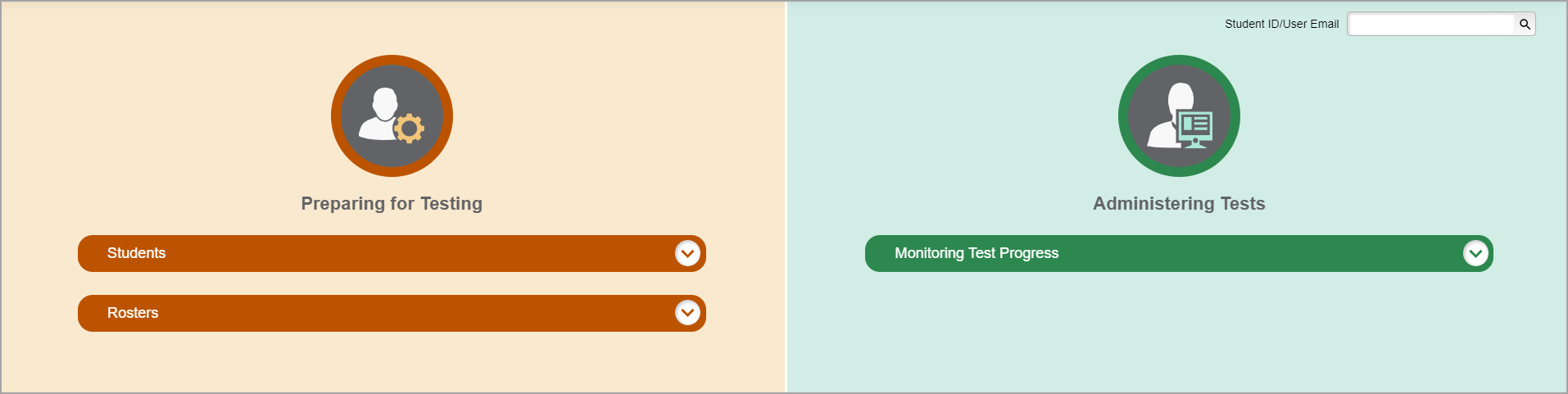
Each task menu contains a set of related tasks.
To expand a task menu and view its set of related tasks, select the task menu. To perform a task, select the name of that task listed in the menu. To collapse a menu, select the task menu again.
Note: The Student Information menu contains the task Add Student Temp ID (ELPA Screener Only). This task is only applicable to the ELPA Screener assessment. For more information on this task and assessment, please the ELPA Screener Administration Manual. This publication is available in the Resources section of the OSAS Portal, osasportal.org.