Dual-Enrolling Students
TIDE facilitates the ability for students enrolled in multiple districts or schools at the same time to appear with that distinction in TIDE. This is significant in situations where a student takes one subject at one school and a different subject at another school (e.g., in some cases, students enroll in more than one school because a subject may be offered in one school, but not the other).
The significant features of dual-enrolling students are:
- A district-level or school-level user can add a student with the same EDUID, first name, and last name to more than one district or school via the Add Students page or the Upload Students page. For information about adding student records, Adding Students. For information about uploading students, Uploading Students. To dual-enroll a student through file upload, the student's first and last names must be identical or nearly identical for the upload to process.
- Add—This will dual-enroll the student in the new school
- Move—This will transfer the student to the new school
- Cancel—This will terminate the action and take you back to the Add Students page.
- If a district-level or school-level user tries to dual-enroll a student with the same EDUID, but a different name than what currently exists in TIDE, a validation error message is displayed (Figure 13).
Figure 13: Validation Error Message on Add Students page: Student Exists
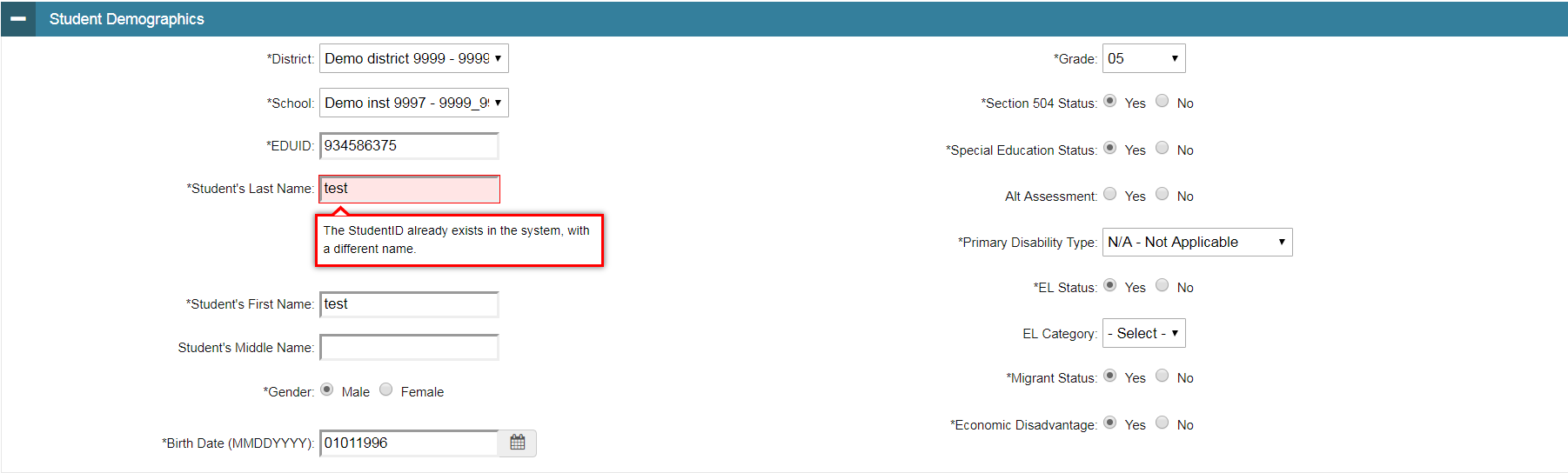
- When viewing a record of a student who has been enrolled in more than one district or school, the record will display all the districts and schools in which the student is enrolled (Figure 14).
Figure 14: View/Edit Student Page for a Dual-Enrolled Student
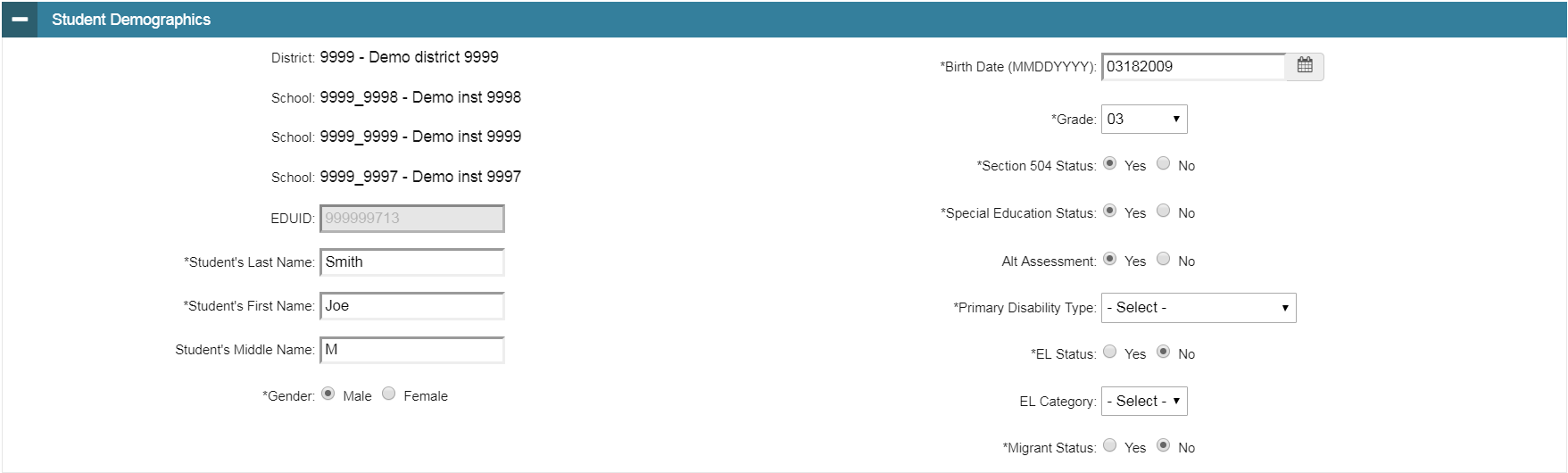
- When editing the record of a student who has been dual-enrolled, any changes you make to the student’s demographic details (with the exception of EDUID, first, and last name) will be reflected immediately in TIDE. For example, if the most recent upload file has a different grade level than the record previously shown in TIDE, the system assumes the grade change is an intentional update, and therefore, modifies the student’s grade.
- When printing test tickets for a student who has been dual-enrolled, tickets will be printed for only the selected district and school in which the student is enrolled. For example, if you are printing a test ticket for a student who has been enrolled in three schools within the district (Figure 14) and you have only retrieved the student’s enrollment record for one of these schools, test tickets will only be printed for the selected school. If you select all three enrollment records, test tickets will be printed for all three schools. For information about printing test tickets, Printing Test Tickets.
- When deleting a record of a student who has been dual-enrolled, the record will only be deleted from the selected district and school; the student will remain in TIDE under the alternate district and school. For example, if a student is enrolled in School A and School B and you delete the student’s record for School A, the student’s record will still be available for School B to view, edit, or export. For information about deleting student records, Deleting Student Records.
Note: The student can use any of the tickets to log in to TDS.